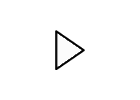StepInstructionsPoint Value1Start PowerPoint. Download and open the file named Exp19_PPT_Ch01_Cap_WantToWaffle.pptx. Grader has automatically added your last name to the beginning of the filename. 02Change the theme variant to the last one (orange variant).53Change the theme color to Red Orange and the theme font to Candara.64Create a new slide after Slide 1 using the Panoramic Picture with Caption layout. Type Interested in Bringing Waffle Love to Your Town? in the middle placeholder. Type The opportunity can be yours! in the bottom placeholder.95Select the text Waffle Love in the middle placeholder, change the font size to 32 pt, apply Shadow, and change the font color to Gold, Accent 2.
Note, Mac users, to apply the shadow, on the Shape Format tab, click WordArt Styles, and then click Shadow.66Click Slide 2. Use the Reuse Slides option to insert all of the slides from Waffles.pptx into the open presentation. Ensure the Use source formatting or Keep source formatting check box is not selected so that the inserted slides take on the design and formatting of the open presentation.67Type the following speaker note on Slide 1: We have a great opportunity for you to join our waffle family. (Include the period).
38Delete Slide 3. Move Slide 5 (92% increase in sales) so that it becomes Slide 4.
49Create a Notes and Handouts footer with the following: Franchise Information. Apply to all.
410Click Slide 1. Insert the WaffleTexture.jpg image file. Crop the image by dragging the middle bottom sizing handle up until it is at 0″ on the vertical ruler. (HINT: Shape Height will be 3.75″ at this point). Change the width of the cropped image to 13.33“.
811Apply the Drop Shadow Rectangle Picture Style. Set the horizontal position of the image to 0″ and the vertical position to 0″.
1012Click Slide 2 and insert the DessertWaffle.jpg image file. Apply the Simple Frame, White Picture Style.713On Slide 8, insert the Waffle.jpg image file. Change the width of the image to 7.3″.714Apply the Simple Frame, White Picture Style. Set the horizontal position of the image to 5.4″ and the vertical position to 1.6″.
615On Slide 7 convert the list to the Step Up Process SmartArt graphic.
Note, Mac users, convert the list to the Basic Process SmartArt graphic.816On Slide 3, select the text Why We’re HOT in the title placeholder and apply the Fill: Red, Accent color 1; Shadow WordArt Style to the text. Increase the font size of the WordArt to 60 pt.717Check the presentation for spelling errors. Make corrections as needed on the slides.418Save and close Exp19_PPT_Ch01_Cap_WantToWaffle.pptx. Submit the file as directed.0