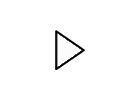#Exp19_Word_Ch02_HOEAssessment Maintenance
#Exp19 Word Ch02 HOEAssessment Maintenance
Word Chapter 2 Hands-On Exercise Assessment – Maintenance
Project Description:
As an intern in your school’s maintenance department, you have been asked to prepare a communication that specifies the schedule of several services and reminders for staff and faculty during the upcoming break. The department’s supervisor has provided details for you to include in your document. The document will be posted to the school’s intranet as well in different areas on campus, so you’ll need to make sure it looks professional.
1
Start Word. Download and open the file named Exp19_Word_Ch02_HOEAssessment_Maintenance.docx. Grader has automatically added your last name to the beginning of the filename.
0
2
Change the document theme to Organic, theme colors to Blue, and theme fonts to Office. Apply the Lines (Simple) style set.
Note, Mac users, apply Simple style set.
1.2
3
Select the first paragraph in the document, Winter Break:, bold it, change the font color to Blue, Accent 1, Darker 50% (sixth row, fifth column), and font size to 44.
Create a new paragraph style named Reminder Title based on the Title style, which is applied to the first paragraph.
1.4
4
Format the second paragraph Maintenance Reminders as bold and small caps.
0.8
5
Select the paragraph Note to supervisors: Please post a hard copy of this reminder on the bulletin board in the coffee room. and highlight it in yellow.
0.6
6
Select most of the document beginning with the HVAC Schedule paragraph and ending with the [email protected] email link, and apply the following formats:
a) a line spacing of 1.15
b) paragraphs as Justify
c) paragraph spacing after of 6 pt, and
d) a first line indent.
1.6
7
Select the paragraph below the heading HVAC Schedule and set a right and left indent of 0.5”. Center the text. Apply 6 pt paragraph spacing before the paragraph. Apply a top and bottom double paragraph border of ½ pt in Blue, Accent 1, Darker 25%, and set the shading to Blue, Accent 1, Lighter 60%.
1.8
8
Apply Heading 1 to HVAC Schedule and Reminders. Change the paragraph spacing before for Heading 1 to 6 pt.
1.2
9
Apply Heading 2 to Dorms, Academic Buildings, Administrative Buildings, General Tasks, Break Areas, and Office Spaces and Other Areas.
1.2
10
Select the five paragraphs under the General Tasks heading, starting with Set thermostats and ending with Turn off lights, and apply the default numbered-list format (1., 2., 3.). Decrease the indent so the bullets begin at the left margin.
1.2
11
Select the four paragraphs under the Break Areas heading, starting with Empty refrigerators
and ending with in the middle shelf of the refrigerator, apply a checkmark bullet, with a font
1.8
Step
Instructions
Points Possible
color of Blue, Accent 1, Darker 25%. Decrease the indent so the bullets begin at the left margin. Create a new style named Bullet Paragraph based on this new format.
Apply the Bullet Paragraph style to the three paragraphs in the Office Spaces and Other Areas
section, starting with Unplug chargers and ending with products from the area.
12
Insert a page break (not a section break) immediately before the Reminders heading. Select all text starting from the General Tasks heading to the last bullet Remove any cardboard boxes or flammable products from the area and format the selected text into two columns with a line in-between.
1.6
13
Display the document in Outline view. Collapse all paragraphs so only Heading 1 or Heading 2 display. Move the General Tasks section to below the Break Areas section. Close Outline view. Insert a column break so that General Tasks appears at the top of the right column.
0.8
14
Insert the Digital.jpg image file at the bottom of the document next to the If you have any questions paragraph. Size the picture with a width of 2″. Apply a Top and Bottom text wrapping and a picture style of Rounded Diagonal Corner, White (third row, fourth column). Remove the Background. Position the picture so that it is above the If you have any questions paragraph.
1.6
15
Format the paragraph Maintenance Department as a WordArt object using the Fill: Blue, Accent color 1; Shadow (first row, second column) style. Change the font size of the WordArt object to 24.
Change the wrapping style of the WordArt object to Top and Bottom. Format the WordArt object with Shape Style Subtle Effect – Blue, Accent 1 (second row, fourth column). Visually position the WordArt object in the center.
1.6
16
Scroll to the end of the document. Draw a text box, with a height of 1” and a width of 3”, and apply the Shape style Light 1 Outline, Colored Fill – Blue, Accent 1 (third row, second column) to the text box. Select the three paragraphs consisting of the tel number, website url, and email address, and cut and paste them into the text box. Apply a Top and Bottom wrapping, and remove the hyperlinks for the website and the email address. Visually position the text box in the center.
1.6
17
Save and close Exp19_Word_Ch02_HOEAssessment_Maintenance.docx. Exit Word. Submit the file as directed.
0
Total Points
20